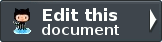Routing and controllers¶
We will build a very simple inventory system to display our album collection. The home page will list our collection and allow us to add, edit and delete albums. Hence the following pages are required:
| Page | Description |
|---|---|
| Home | This will display the list of albums and provide links to edit and delete them. Also, a link to enable adding new albums will be provided. |
| Add new album | This page will provide a form for adding a new album. |
| Edit album | This page will provide a form for editing an album. |
| Delete album | This page will confirm that we want to delete an album and then delete it. |
Before we set up our files, it’s important to understand how the framework
expects the pages to be organised. Each page of the application is known as an
action and actions are grouped into controllers within modules. Hence, you
would generally group related actions into a controller; for instance, a news
controller might have actions of current, archived and view.
As we have four pages that all apply to albums, we will group them in a single
controller AlbumController within our Album module as four actions. The
four actions will be:
| Page | Controller | Action |
|---|---|---|
| Home | AlbumController |
index |
| Add new album | AlbumController |
add |
| Edit album | AlbumController |
edit |
| Delete album | AlbumController |
delete |
The mapping of a URL to a particular action is done using routes that are defined
in the module’s module.config.php file. We will add a route for our album
actions. This is the updated module config file with the new code highlighted.
1 2 3 4 5 6 7 8 9 10 11 12 13 14 15 16 17 18 19 20 21 22 23 24 25 26 27 28 29 30 31 32 33 | return array(
'controllers' => array(
'invokables' => array(
'Album\Controller\Album' => 'Album\Controller\AlbumController',
),
),
// The following section is new and should be added to your file
'router' => array(
'routes' => array(
'album' => array(
'type' => 'segment',
'options' => array(
'route' => '/album[/:action][/:id]',
'constraints' => array(
'action' => '[a-zA-Z][a-zA-Z0-9_-]*',
'id' => '[0-9]+',
),
'defaults' => array(
'controller' => 'Album\Controller\Album',
'action' => 'index',
),
),
),
),
),
'view_manager' => array(
'template_path_stack' => array(
'album' => __DIR__ . '/../view',
),
),
);
|
The name of the route is ‘album’ and has a type of ‘segment’. The segment route
allows us to specify placeholders in the URL pattern (route) that will be mapped
to named parameters in the matched route. In this case, the route is
``/album[/:action][/:id]`` which will match any URL that starts with
/album. The next segment will be an optional action name, and then finally
the next segment will be mapped to an optional id. The square brackets indicate
that a segment is optional. The constraints section allows us to ensure that the
characters within a segment are as expected, so we have limited actions to
starting with a letter and then subsequent characters only being alphanumeric,
underscore or hyphen. We also limit the id to a number.
This route allows us to have the following URLs:
| URL | Page | Action |
|---|---|---|
/album |
Home (list of albums) | index |
/album/add |
Add new album | add |
/album/edit/2 |
Edit album with an id of 2 | edit |
/album/delete/4 |
Delete album with an id of 4 | delete |
Create the controller¶
We are now ready to set up our controller. In Zend Framework 2, the controller
is a class that is generally called {Controller name}Controller. Note that
{Controller name} must start with a capital letter. This class lives in a file
called {Controller name}Controller.php within the Controller directory for the
module. In our case that is module/Album/src/Album/Controller. Each action is
a public method within the controller class that is named {action name}Action.
In this case {action name} should start with a lower case letter.
Note
This is by convention. Zend Framework 2 doesn’t provide many
restrictions on controllers other than that they must implement the
Zend\Stdlib\Dispatchable interface. The framework provides two abstract
classes that do this for us: Zend\Mvc\Controller\AbstractActionController
and Zend\Mvc\Controller\AbstractRestfulController. We’ll be using the
standard AbstractActionController, but if you’re intending to write a
RESTful web service, AbstractRestfulController may be useful.
Let’s go ahead and create our controller class AlbumController.php at zf2-tutorials/module/Album/src/Album/Controller :
1 2 3 4 5 6 7 8 9 10 11 12 13 14 15 16 17 18 19 20 21 22 23 | namespace Album\Controller;
use Zend\Mvc\Controller\AbstractActionController;
use Zend\View\Model\ViewModel;
class AlbumController extends AbstractActionController
{
public function indexAction()
{
}
public function addAction()
{
}
public function editAction()
{
}
public function deleteAction()
{
}
}
|
Note
Make sure to register the new Album module in the “modules” section of your
config/application.config.php. You also have to provide a Module Class for the Album module to be recognized by the MVC.
Note
We have already informed the module about our controller in the
‘controller’ section of module/Album/config/module.config.php.
We have now set up the four actions that we want to use. They won’t work yet until we set up the views. The URLs for each action are:
| URL | Method called |
|---|---|
http://zf2-tutorial.localhost/album |
Album\Controller\AlbumController::indexAction |
http://zf2-tutorial.localhost/album/add |
Album\Controller\AlbumController::addAction |
http://zf2-tutorial.localhost/album/edit |
Album\Controller\AlbumController::editAction |
http://zf2-tutorial.localhost/album/delete |
Album\Controller\AlbumController::deleteAction |
We now have a working router and the actions are set up for each page of our application.
It’s time to build the view and the model layer.
Initialise the view scripts¶
To integrate the view into our application all we need to do is create some view
script files. These files will be executed by the DefaultViewStrategy and will be
passed any variables or view models that are returned from the controller action
method. These view scripts are stored in our module’s views directory within a
directory named after the controller. Create these four empty files now:
module/Album/view/album/album/index.phtmlmodule/Album/view/album/album/add.phtmlmodule/Album/view/album/album/edit.phtmlmodule/Album/view/album/album/delete.phtml
We can now start filling everything in, starting with our database and models.