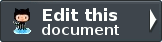File Uploading¶
Zend Framework provides support for file uploading by using features in Zend\Form,
Zend\InputFilter, Zend\Validator, Zend\Filter, and Zend\ProgressBar.
These reusable framework components provide a convenient and secure way for
handling file uploads in your projects.
Note
If the reader has experience with file uploading in Zend Framework v1.x,
he/she will notice some major differences.
Zend_File\Transfer has been deprecated in favor of using the standard ZF2 Zend\Form
and Zend\InputFilter features.
Note
The file upload features described here are specifically for forms using the
POST method. Zend Framework itself does not currently provide specific support
for handling uploads via the PUT method, but it is possible with PHP.
See the PUT Method Support in the PHP documentation for more information.
Standard Example¶
Handling file uploads is essentially the same as how you would use Zend\Form
for form processing, but with some slight caveats that will be described below.
In this example we will:
- Define a Form for backend validation and filtering.
- Create a view template with a
<form>containing a file input. - Process the form within a Controller action.
The Form and InputFilter¶
Here we define a Zend\Form\Element\File input in a Form class named UploadForm.
1 2 3 4 5 6 7 8 9 10 11 12 13 14 15 16 17 18 19 20 21 22 | // File: UploadForm.php
use Zend\Form\Element;
use Zend\Form\Form;
class UploadForm extends Form
{
public function __construct($name = null, $options = array())
{
parent::__construct($name, $options);
$this->addElements();
}
public function addElements()
{
// File Input
$file = new Element\File('image-file');
$file->setLabel('Avatar Image Upload')
->setAttribute('id', 'image-file');
$this->add($file);
}
}
|
The File element provides some automatic features that happen behind the scenes:
- The form’s
enctypewill automatically be set tomultipart/form-datawhen the formprepare()method is called. - The file element’s default input specification will create the correct
Inputtype: Zend\InputFilter\FileInput. - The
FileInputwill automatically prepend an UploadFile Validator, to securely validate that the file is actually an uploaded file, and to report other types of upload errors to the user.
The View Template¶
In the view template we render the <form>, a file input (with label and errors),
and a submit button.
1 2 3 4 5 6 7 8 9 10 11 12 13 14 | // File: upload-form.phtml
<?php $form->prepare(); // The correct enctype is set here ?>
<?php echo $this->form()->openTag($form); ?>
<div class="form-element">
<?php $fileElement = $form->get('image-file'); ?>
<?php echo $this->formLabel($fileElement); ?>
<?php echo $this->formFile($fileElement); ?>
<?php echo $this->formElementErrors($fileElement); ?>
</div>
<button>Submit</button>
<?php echo $this->form()->closeTag(); ?>
|
When rendered, the HTML should look similar to:
1 2 3 4 5 6 7 8 | <form name="upload-form" id="upload-form" method="post" enctype="multipart/form-data">
<div class="form-element">
<label for="image-file">Avatar Image Upload</label>
<input type="file" name="image-file" id="image-file">
</div>
<button>Submit</button>
</form>
|
The Controller Action¶
For the final step, we will instantiate the UploadForm and process any postbacks in
a Controller action.
The form processing in the controller action will be similar to normal forms, except
that you must merge the $_FILES information in the request with the other post
data.
1 2 3 4 5 6 7 8 9 10 11 12 13 14 15 16 17 18 19 20 21 22 23 24 | // File: MyController.php
public function uploadFormAction()
{
$form = new UploadForm('upload-form');
$request = $this->getRequest();
if ($request->isPost()) {
// Make certain to merge the files info!
$post = array_merge_recursive(
$request->getPost()->toArray(),
$request->getFiles()->toArray()
);
$form->setData($post);
if ($form->isValid()) {
$data = $form->getData();
// Form is valid, save the form!
return $this->redirect()->toRoute('upload-form/success');
}
}
return array('form' => $form);
}
|
Upon a successful file upload, $form->getData() would return:
1 2 3 4 5 6 7 8 9 | array(1) {
["image-file"] => array(5) {
["name"] => string(11) "myimage.png"
["type"] => string(9) "image/png"
["tmp_name"] => string(22) "/private/tmp/phpgRXd58"
["error"] => int(0)
["size"] => int(14908679)
}
}
|
Note
It is suggested that you always use the Zend\Http\PhpEnvironment\Request object
to retrieve and merge the $_FILES information with the form, instead of using
$_FILES directly.
This is due to how the file information is mapped in the $_FILES array:
1 2 3 4 5 6 7 8 9 10 11 12 13 14 15 16 17 18 19 20 21 22 23 24 25 26 27 | // A $_FILES array with single input and multiple files:
array(1) {
["image-file"]=>array(2) {
["name"]=>array(2) {
[0]=>string(9)"file0.txt"
[1]=>string(9)"file1.txt"
}
["type"]=>array(2) {
[0]=>string(10)"text/plain"
[1]=>string(10)"text/html"
}
}
}
// How Zend\Http\PhpEnvironment\Request remaps the $_FILES array:
array(1) {
["image-file"]=>array(2) {
[0]=>array(2) {
["name"]=>string(9)"file0.txt"
["type"]=>string(10)"text/plain"
},
[1]=>array(2) {
["name"]=>string(9)"file1.txt"
["type"]=>string(10)"text/html"
}
}
}
|
Zend\InputFilter\FileInput expects the file data be in this re-mapped array format.
File Post-Redirect-Get Plugin¶
When using other standard form inputs (i.e. text, checkbox, select, etc.)
along with file inputs in a Form, you can encounter a situation where some inputs may
become invalid and the user must re-select the file and re-upload. PHP will delete
uploaded files from the temporary directory at the end of the request if it has not
been moved away or renamed. Re-uploading a valid file each time another form input is
invalid is inefficient and annoying to users.
One strategy to get around this is to split the form into multiple forms. One form for the file upload inputs and another for the other standard inputs.
When you cannot separate the forms, the File Post-Redirect-Get Controller Plugin can be used to manage the file inputs and save off valid uploads until the entire form is valid.
Changing our earlier example to use the fileprg plugin will require two changes.
Adding a
RenameUploadfilter to our form’s file input, with details on where the valid files should be stored:1 2 3 4 5 6 7 8 9 10 11 12 13 14 15 16 17 18 19 20 21 22 23 24 25 26 27 28 29 30 31 32 33 34 35 36 37 38 39 40 41 42 43
// File: UploadForm.php use Zend\InputFilter; use Zend\Form\Element; use Zend\Form\Form; class UploadForm extends Form { public function __construct($name = null, $options = array()) { parent::__construct($name, $options); $this->addElements(); $this->addInputFilter(); } public function addElements() { // File Input $file = new Element\File('image-file'); $file->setLabel('Avatar Image Upload') ->setAttribute('id', 'image-file'); $this->add($file); } public function addInputFilter() { $inputFilter = new InputFilter\InputFilter(); // File Input $fileInput = new InputFilter\FileInput('image-file'); $fileInput->setRequired(true); $fileInput->getFilterChain()->attachByName( 'filerenameupload', array( 'target' => './data/tmpuploads/avatar.png', 'randomize' => true, ) ); $inputFilter->add($fileInput); $this->setInputFilter($inputFilter); } }
The
filerenameuploadoptions above would cause an uploaded file to be renamed and moved to:./data/tmpuploads/avatar_4b3403665fea6.png.See the RenameUpload filter documentation for more information on its supported options.
And, changing the Controller action to use the
fileprgplugin:1 2 3 4 5 6 7 8 9 10 11 12 13 14 15 16 17 18 19 20 21 22 23 24 25 26 27 28 29 30
// File: MyController.php public function uploadFormAction() { $form = new UploadForm('upload-form'); $tempFile = null; $prg = $this->fileprg($form); if ($prg instanceof \Zend\Http\PhpEnvironment\Response) { return $prg; // Return PRG redirect response } elseif (is_array($prg)) { if ($form->isValid()) { $data = $form->getData(); // Form is valid, save the form! return $this->redirect()->toRoute('upload-form/success'); } else { // Form not valid, but file uploads might be valid... // Get the temporary file information to show the user in the view $fileErrors = $form->get('image-file')->getMessages(); if (empty($fileErrors)) { $tempFile = $form->get('image-file')->getValue(); } } } return array( 'form' => $form, 'tempFile' => $tempFile, ); }
Behind the scenes, the FilePRG plugin will:
- Run the Form’s filters, namely the
RenameUploadfilter, to move the files out of temporary storage. - Store the valid POST data in the session across requests.
- Change the
requiredflag of any file inputs that had valid uploads tofalse. This is so that form re-submissions without uploads will not cause validation errors.
Note
In the case of a partially valid form, it is up to the developer whether to notify
the user that files have been uploaded or not.
For example, you may wish to hide the form input and/or display the file information.
These things would be implementation details in the view or in a custom view helper.
Just note that neither the FilePRG plugin nor the formFile view helper will do
any automatic notifications or view changes when files have been successfully uploaded.
HTML5 Multi-File Uploads¶
With HTML5 we are able to select multiple files from a single file input using the multiple attribute.
Not all browsers support multiple file uploads, but the file input will safely
remain a single file upload for those browsers that do not support the feature.
To enable multiple file uploads in Zend Framework, just set the file element’s
multiple attribute to true:
1 2 3 4 5 6 7 8 9 10 11 12 13 14 15 16 17 18 19 20 21 22 23 24 25 26 27 28 29 30 31 32 33 34 35 36 37 38 39 40 41 42 43 44 45 46 47 48 49 50 51 52 53 54 55 56 57 | // File: UploadForm.php
use Zend\InputFilter;
use Zend\Form\Element;
use Zend\Form\Form;
class UploadForm extends Form
{
public function __construct($name = null, $options = array())
{
parent::__construct($name, $options);
$this->addElements();
$this->addInputFilter();
}
public function addElements()
{
// File Input
$file = new Element\File('image-file');
$file->setLabel('Avatar Image Upload')
->setAttribute('id', 'image-file')
->setAttribute('multiple', true); // That's it
$this->add($file);
}
public function addInputFilter()
{
$inputFilter = new InputFilter\InputFilter();
// File Input
$fileInput = new InputFilter\FileInput('image-file');
$fileInput->setRequired(true);
// You only need to define validators and filters
// as if only one file was being uploaded. All files
// will be run through the same validators and filters
// automatically.
$fileInput->getValidatorChain()
->attachByName('filesize', array('max' => 204800))
->attachByName('filemimetype', array('mimeType' => 'image/png,image/x-png'))
->attachByName('fileimagesize', array('maxWidth' => 100, 'maxHeight' => 100));
// All files will be renamed, i.e.:
// ./data/tmpuploads/avatar_4b3403665fea6.png,
// ./data/tmpuploads/avatar_5c45147660fb7.png
$fileInput->getFilterChain()->attachByName(
'filerenameupload',
array(
'target' => './data/tmpuploads/avatar.png',
'randomize' => true,
)
);
$inputFilter->add($fileInput);
$this->setInputFilter($inputFilter);
}
}
|
You do not need to do anything special with the validators and filters to support
multiple file uploads.
All of the files that are uploaded will have the same validators and filters run
against them automatically (from logic within FileInput).
You only need to define them as if one file was being uploaded.
Upload Progress¶
While pure client-based upload progress meters are starting to become available with HTML5’s Progress Events, not all browsers have XMLHttpRequest level 2 support. For upload progress to work in a greater number of browsers (IE9 and below), you must use a server-side progress solution.
Zend\ProgressBar\Upload provides handlers that can give you the actual state of a
file upload in progress. To use this feature you need to choose one of the
Upload Progress Handlers
(APC, uploadprogress, or Session) and ensure that your server setup has the appropriate extension
or feature enabled.
Note
For this example we will use PHP 5.4’s Session progress handler
PHP 5.4 is required and you may need to verify these php.ini settings for it to work:
file_uploads = On
post_max_size = 50M
upload_max_filesize = 50M
session.upload_progress.enabled = On
session.upload_progress.freq = "1%"
session.upload_progress.min_freq = "1"
; Also make certain 'upload_tmp_dir' is writable
When uploading a file with a form POST, you must also include the progress identifier in a hidden input. The File Upload Progress View Helpers provide a convenient way to add the hidden input based on your handler type.
1 2 3 4 5 6 7 8 9 10 11 12 13 14 15 | // File: upload-form.phtml
<?php $form->prepare(); ?>
<?php echo $this->form()->openTag($form); ?>
<?php echo $this->formFileSessionProgress(); // Must come before the file input! ?>
<div class="form-element">
<?php $fileElement = $form->get('image-file'); ?>
<?php echo $this->formLabel($fileElement); ?>
<?php echo $this->formFile($fileElement); ?>
<?php echo $this->formElementErrors($fileElement); ?>
</div>
<button>Submit</button>
<?php echo $this->form()->closeTag(); ?>
|
When rendered, the HTML should look similar to:
1 2 3 4 5 6 7 8 9 10 | <form name="upload-form" id="upload-form" method="post" enctype="multipart/form-data">
<input type="hidden" id="progress_key" name="PHP_SESSION_UPLOAD_PROGRESS" value="12345abcde">
<div class="form-element">
<label for="image-file">Avatar Image Upload</label>
<input type="file" name="image-file" id="image-file">
</div>
<button>Submit</button>
</form>
|
There are a few different methods for getting progress information to the browser (long vs. short polling). Here we will use short polling since it is simpler and less taxing on server resources, though keep in mind it is not as responsive as long polling.
When our form is submitted via AJAX, the browser will continuously poll the server for upload progress.
The following is an example Controller action which provides the progress information:
1 2 3 4 5 6 7 8 9 10 11 12 13 14 15 16 17 | // File: MyController.php
public function uploadProgressAction()
{
$id = $this->params()->fromQuery('id', null);
$progress = new \Zend\ProgressBar\Upload\SessionProgress();
return new \Zend\View\Model\JsonModel($progress->getProgress($id));
}
// Returns JSON
//{
// "total" : 204800,
// "current" : 10240,
// "rate" : 1024,
// "message" : "10kB / 200kB",
// "done" : false
//}
|
Warning
This is not the most efficient way of providing upload progress, since each polling request must go
through the Zend Framework bootstrap process. A better example would be to use a standalone
php file in the public folder that bypasses the MVC bootstrapping and only uses the essential
Zend\ProgressBar adapters.
Back in our view template, we will add the JavaScript to perform the AJAX POST of the form data, and to start a timeout interval for the progress polling. To keep the example code relatively short, we are using the jQuery Form plugin to do the AJAX form POST. If your project uses a different JavaScript framework (or none at all), this will hopefully at least illustrate the necessary high-level logic that would need to be performed.
1 2 3 4 5 6 7 8 9 10 11 12 13 14 15 16 17 18 19 20 21 22 23 24 25 26 27 28 29 30 31 32 33 34 35 36 37 38 39 40 41 42 43 44 45 46 47 48 49 50 51 52 53 54 55 56 57 58 59 60 61 62 63 64 65 66 67 68 69 70 71 72 73 74 75 76 77 78 79 80 81 82 83 84 85 86 87 88 89 90 91 92 93 94 95 96 97 98 99 | // File: upload-form.phtml
// ...after the form...
<!-- Twitter Bootstrap progress bar styles:
http://twitter.github.com/bootstrap/components.html#progress -->
<div id="progress" class="help-block">
<div class="progress progress-info progress-striped">
<div class="bar"></div>
</div>
<p></p>
</div>
<script src="https://ajax.googleapis.com/ajax/libs/jquery/1.8.3/jquery.min.js"></script>
<script src="/js/jquery.form.js"></script>
<script>
var progressInterval;
function getProgress() {
// Poll our controller action with the progress id
var url = '/upload-form/upload-progress?id=' + $('#progress_key').val();
$.getJSON(url, function(data) {
if (data.status && !data.status.done) {
var value = Math.floor((data.status.current / data.status.total) * 100);
showProgress(value, 'Uploading...');
} else {
showProgress(100, 'Complete!');
clearInterval(progressInterval);
}
});
}
function startProgress() {
showProgress(0, 'Starting upload...');
progressInterval = setInterval(getProgress, 900);
}
function showProgress(amount, message) {
$('#progress').show();
$('#progress .bar').width(amount + '%');
$('#progress > p').html(message);
if (amount < 100) {
$('#progress .progress')
.addClass('progress-info active')
.removeClass('progress-success');
} else {
$('#progress .progress')
.removeClass('progress-info active')
.addClass('progress-success');
}
}
$(function() {
// Register a 'submit' event listener on the form to perform the AJAX POST
$('#upload-form').on('submit', function(e) {
e.preventDefault();
if ($('#image-file').val() == '') {
// No files selected, abort
return;
}
// Perform the submit
//$.fn.ajaxSubmit.debug = true;
$(this).ajaxSubmit({
beforeSubmit: function(arr, $form, options) {
// Notify backend that submit is via ajax
arr.push({ name: "isAjax", value: "1" });
},
success: function (response, statusText, xhr, $form) {
clearInterval(progressInterval);
showProgress(100, 'Complete!');
// TODO: You'll need to do some custom logic here to handle a successful
// form post, and when the form is invalid with validation errors.
if (response.status) {
// TODO: Do something with a successful form post, like redirect
// window.location.replace(response.redirect);
} else {
// Clear the file input, otherwise the same file gets re-uploaded
// http://stackoverflow.com/a/1043969
var fileInput = $('#image-file');
fileInput.replaceWith( fileInput.val('').clone( true ) );
// TODO: Do something with these errors
// showErrors(response.formErrors);
}
},
error: function(a, b, c) {
// NOTE: This callback is *not* called when the form is invalid.
// It is called when the browser is unable to initiate or complete the ajax submit.
// You will need to handle validation errors in the 'success' callback.
console.log(a, b, c);
}
});
// Start the progress polling
startProgress();
});
});
</script>
|
And finally, our Controller action can be modified to return form status and validation messages in JSON format if we see the ‘isAjax’ post parameter (which was set in the JavaScript just before submit):
1 2 3 4 5 6 7 8 9 10 11 12 13 14 15 16 17 18 19 20 21 22 23 24 25 26 27 28 29 30 31 32 33 34 35 36 37 38 39 40 41 42 | // File: MyController.php
public function uploadFormAction()
{
$form = new UploadForm('upload-form');
$request = $this->getRequest();
if ($request->isPost()) {
// Make certain to merge the files info!
$post = array_merge_recursive(
$request->getPost()->toArray(),
$request->getFiles()->toArray()
);
$form->setData($post);
if ($form->isValid()) {
$data = $form->getData();
// Form is valid, save the form!
if (!empty($post['isAjax'])) {
return new JsonModel(array(
'status' => true,
'redirect' => $this->url()->fromRoute('upload-form/success'),
'formData' => $data,
));
} else {
// Fallback for non-JS clients
return $this->redirect()->toRoute('upload-form/success');
}
} else {
if (!empty($post['isAjax'])) {
// Send back failure information via JSON
return new JsonModel(array(
'status' => false,
'formErrors' => $form->getMessages(),
'formData' => $form->getData(),
));
}
}
}
return array('form' => $form);
}
|
Additional Info¶
Related documentation:
- Form File Element
- Form File View Helper
- List of File Validators
- List of File Filters
- File Post-Redirect-Get Controller Plugin
- Zend\InputFilter\FileInput
- Upload Progress Handlers
- Upload Progress View Helpers
External resources and blog posts from the community:
- ZF2FileUploadExamples : A ZF2 module with several file upload examples.