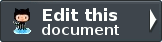ZendService\Amazon\Ec2: Instances¶
Instance Types¶
Amazon EC2 instances are grouped into two families: standard and High-CPU. Standard instances have memory to CPU ratios suitable for most general purpose applications; High-CPU instances have proportionally more CPU resources than memory (RAM) and are well suited for compute-intensive applications. When selecting instance types, you might want to use less powerful instance types for your web server instances and more powerful instance types for your database instances. Additionally, you might want to run CPU instance types for CPU-intensive data processing tasks.
One of the advantages of EC2 is that you pay by the instance hour, which makes it convenient and inexpensive to test the performance of your application on different instance families and types. One good way to determine the most appropriate instance family and instance type is to launch test instances and benchmark your application.
Note
Instance Types
The instance types are defined as constants in the code. Column eight in the table is the defined constant name
| Type | CPU | Memory | Storage | Platform | I/O | Name | Constant Name |
|---|---|---|---|---|---|---|---|
| Small | 1 EC2 Compute Unit (1 virtual core with 1 EC2 Compute Unit) | 1.7 GB | 160 GB instance storage (150 GB plus 10 GB root partition) | 32=bit | Moderate | m1.small | ZendServiceAmazonEc2Instance::SMALL |
| Large | 4 EC2 Compute Units (2 virtual cores with 2 EC2 Compute Units each) | 7.5 GB | 850 GB instance storage (2 x 420 GB plus 10 GB root partition) | 64-bit | High | m1.large | ZendServiceAmazonEc2Instance::LARGE |
| Extra Large | 8 EC2 Compute Units (4 virtual cores with 2 EC2 Compute Units each) | 15 GB | 1,690 GB instance storage (4 x 420 GB plus 10 GB root partition) | 64-bit | High | m1.xlarge | ZendServiceAmazonEc2Instance::XLARGE |
| High-CPU Medium | 5 EC2 Compute Units (2 virtual cores with 2.5 EC2 Compute Units each) | 1.7 GB | 350 GB instance storage (340 GB plus 10 GB root partition) | 32-bit | Moderate | c1.medium | ZendServiceAmazonEc2Instance::HCPU_MEDIUM |
| High-CPU Extra Large | 20 EC2 Compute Units (8 virtual cores with 2.5 EC2 Compute Units each) | 7 GB | 1,690 GB instance storage (4 x 420 GB plus 10 GB root partition) | 64-bit | High | c1.xlarge | ZendServiceAmazonEc2Instance::HCPU_XLARGE |
Running Amazon EC2 Instances¶
This section describes the operation methods for maintaining Amazon EC2 Instances.
Starting New Ec2 Instances¶
run will launch a specified number of EC2 Instances. run takes an array of parameters to start, below is a table containing the valid values.
Valid Run Options¶ Name Description Required imageId ID of the AMI with which to launch instances. Yes minCount Minimum number of instances to launch. Default: 1 No maxCount Maximum number of instances to launch. Default: 1 No keyName Name of the key pair with which to launch instances. If you do not provide a key, all instances will be inaccessible. No securityGroup Names of the security groups with which to associate the instances. No userData The user data available to the launched instances. This should not be Base64 encoded. No instanceType Specifies the instance type. Default: m1.small No placement Specifies the availability zone in which to launch the instance(s). By default, Amazon EC2 selects an availability zone for you. No kernelId The ID of the kernel with which to launch the instance. No ramdiskId The ID of the RAM disk with which to launch the instance. No blockDeviceVirtualName Specifies the virtual name to map to the corresponding device name. For example: instancestore0 No blockDeviceName Specifies the device to which you are mapping a virtual name. For example: sdb No monitor Turn on AWS CloudWatch Instance Monitoring No
run will return information about each instance that is starting up.
1 2 3 4 5 6 | $ec2_instance = new ZendService\Amazon\Ec2\Instance('aws_key',
'aws_secret_key');
$return = $ec2_instance->run(array('imageId' => 'ami-509320',
'keyName' => 'myKey',
'securityGroup' => array('web',
'default')));
|
Rebooting an Ec2 Instances¶
reboot will reboot one or more instances.
This operation is asynchronous; it only queues a request to reboot the specified instance(s). The operation will succeed if the instances are valid and belong to the user. Requests to reboot terminated instances are ignored.
reboot returns boolean TRUE or FALSE
1 2 3 | $ec2_instance = new ZendService\Amazon\Ec2\Instance('aws_key',
'aws_secret_key');
$return = $ec2_instance->reboot('instanceId');
|
Terminating an Ec2 Instances¶
terminate shuts down one or more instances. This operation is idempotent; if you terminate an instance more than once, each call will succeed.
terminate returns boolean TRUE or FALSE
1 2 3 | $ec2_instance = new ZendService\Amazon\Ec2\Instance('aws_key',
'aws_secret_key');
$return = $ec2_instance->terminate('instanceId');
|
Note
Terminated Instances
Terminated instances will remain visible after termination (approximately one hour).
Amazon Instance Utilities¶
In this section you will find out how to retrieve information, the console output and see if an instance contains a product code.
Describing Instances¶
describe returns information about instances that you own.
If you specify one or more instance IDs, Amazon EC2 returns information for those instances. If you do not specify instance IDs, Amazon EC2 returns information for all relevant instances. If you specify an invalid instance ID, a fault is returned. If you specify an instance that you do not own, it will not be included in the returned results.
describe will return an array containing information on the instance.
1 2 3 | $ec2_instance = new ZendService\Amazon\Ec2\Instance('aws_key',
'aws_secret_key');
$return = $ec2_instance->describe('instanceId');
|
Note
Terminated Instances
Recently terminated instances might appear in the returned results. This interval is usually less than one hour.
If you do not want terminated instances to be returned, pass in a second variable of boolean TRUE to
describe and the terminated instances will be ignored.
Describing Instances By Image Id¶
describeByImageId is functionally the same as describe but it will only return the instances that are using the provided imageId.
describeByImageId will return an array containing information on the instances there were started by the passed in imageId
1 2 3 | $ec2_instance = new ZendService\Amazon\Ec2\Instance('aws_key',
'aws_secret_key');
$return = $ec2_instance->describeByImageId('imageId');
|
Note
Terminated Instances
Recently terminated instances might appear in the returned results. This interval is usually less than one hour.
If you do not want terminated instances to be returned, pass in a second variable of boolean TRUE to
describe and the terminated instances will be ignored.
Retrieving Console Output¶
consoleOutput retrieves console output for the specified instance.
Instance console output is buffered and posted shortly after instance boot, reboot, and termination. Amazon EC2 preserves the most recent 64 KB output which will be available for at least one hour after the most recent post.
consoleOutput returns an array containing the instanceId, timestamp from the last output and the output from the console.
1 2 3 | $ec2_instance = new ZendService\Amazon\Ec2\Instance('aws_key',
'aws_secret_key');
$return = $ec2_instance->consoleOutput('instanceId');
|
Confirm Product Code on an Instance¶
confirmProduct returns TRUE if the specified product code is attached to the specified instance. The
operation returns FALSE if the product code is not attached to the instance.
The confirmProduct operation can only be executed by the owner of the AMI. This feature is useful when an AMI owner is providing support and wants to verify whether a user’s instance is eligible.
1 2 3 | $ec2_instance = new ZendService\Amazon\Ec2\Instance('aws_key',
'aws_secret_key');
$return = $ec2_instance->confirmProduct('productCode', 'instanceId');
|
Turn on CloudWatch Monitoring on an Instance(s)¶
monitor returns the list of instances and their current state of the CloudWatch Monitoring. If the instance does not currently have Monitoring enabled it will be turned on.
1 2 3 | $ec2_instance = new ZendService\Amazon\Ec2\Instance('aws_key',
'aws_secret_key');
$return = $ec2_instance->monitor('instanceId');
|
Turn off CloudWatch Monitoring on an Instance(s)¶
monitor returns the list of instances and their current state of the CloudWatch Monitoring. If the instance currently has Monitoring enabled it will be turned off.
1 2 3 | $ec2_instance = new ZendService\Amazon\Ec2\Instance('aws_key',
'aws_secret_key');
$return = $ec2_instance->unmonitor('instanceId');
|