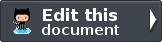Modules¶
Zend Framework 2 uses a module system to organise your main application-specific code within each module. The Application module provided by the skeleton is used to provide bootstrapping, error and routing configuration to the whole application. It is usually used to provide application level controllers for, say, the home page of an application, but we are not going to use the default one provided in this tutorial as we want our album list to be the home page, which will live in our own module.
We are going to put all our code into the Album module which will contain our controllers, models, forms and views, along with configuration. We’ll also tweak the Application module as required.
Let’s start with the directories required.
Setting up the Album module¶
Start by creating a directory called Album under module with the following subdirectories to hold the module’s files:
1 2 3 4 5 6 7 8 9 10 11 12 | zf2-tutorial/
/module
/Album
/config
/src
/Album
/Controller
/Form
/Model
/view
/album
/album
|
As you can see the Album module has separate directories for the different types of files we will have. The PHP files that contain classes within the Album namespace live in the src/Album directory so that we can have multiple namespaces within our module should we require it. The view directory also has a sub-folder called album for our module’s view scripts.
In order to load and configure a module, Zend Framework 2 has a ModuleManager. This will look for Module.php in the root of the module directory (module/Album) and expect to find a class called Album\Module within it. That is, the classes within a given module will have the namespace of the module’s name, which is the directory name of the module.
Create Module.php in the Album module: Create a file called Module.php under zf2-tutorial/module/Album:
1 2 3 4 5 6 7 8 9 10 11 12 13 14 15 16 17 18 19 20 21 22 23 24 25 26 | namespace Album;
use Zend\ModuleManager\Feature\AutoloaderProviderInterface;
use Zend\ModuleManager\Feature\ConfigProviderInterface;
class Module implements AutoloaderProviderInterface, ConfigProviderInterface
{
public function getAutoloaderConfig()
{
return array(
'Zend\Loader\ClassMapAutoloader' => array(
__DIR__ . '/autoload_classmap.php',
),
'Zend\Loader\StandardAutoloader' => array(
'namespaces' => array(
__NAMESPACE__ => __DIR__ . '/src/' . __NAMESPACE__,
),
),
);
}
public function getConfig()
{
return include __DIR__ . '/config/module.config.php';
}
}
|
The ModuleManager will call getAutoloaderConfig() and getConfig() automatically for us.
Autoloading files¶
Our getAutoloaderConfig() method returns an array that is compatible with ZF2’s AutoloaderFactory. We configure it so that we add a class map file to the ClassMapAutoloader and also add this module’s namespace to the StandardAutoloader. The standard autoloader requires a namespace and the path where to find the files for that namespace. It is PSR-0 compliant and so classes map directly to files as per the PSR-0 rules.
As we are in development, we don’t need to load files via the classmap, so we provide an empty array for the classmap autoloader. Create a file called autoload_classmap.php under zf2-tutorial/module/Album:
1 | return array();
|
As this is an empty array, whenever the autoloader looks for a class within the Album namespace, it will fall back to the to StandardAutoloader for us.
Note
If you are using Composer, you could instead just create an empty getAutoloaderConfig() { } and add to composer.json:
1 2 3 | "autoload": {
"psr-0": { "Album": "module/Album/src/" }
},
|
If you go this way, then you need to run php composer.phar update to update the composer autoloading files.
Configuration¶
Having registered the autoloader, let’s have a quick look at the getConfig() method in Album\Module. This method simply loads the config/module.config.php file.
Create a file called module.config.php under zf2-tutorial/module/Album/config:
1 2 3 4 5 6 7 8 9 10 11 12 | return array(
'controllers' => array(
'invokables' => array(
'Album\Controller\Album' => 'Album\Controller\AlbumController',
),
),
'view_manager' => array(
'template_path_stack' => array(
'album' => __DIR__ . '/../view',
),
),
);
|
The config information is passed to the relevant components by the ServiceManager. We need two initial sections: controllers and view_manager. The controllers section provides a list of all the controllers provided by the module. We will need one controller, AlbumController, which we’ll reference as Album\Controller\Album. The controller key must be unique across all modules, so we prefix it with our module name.
Within the view_manager section, we add our view directory to the TemplatePathStack configuration. This will allow it to find the view scripts for the Album module that are stored in our view/ directory.
Informing the application about our new module¶
We now need to tell the ModuleManager that this new module exists. This is done in the application’s config/application.config.php file which is provided by the skeleton application. Update this file so that its modules section contains the Album module as well, so the file now looks like this:
(Changes required are highlighted using comments.)
1 2 3 4 5 6 7 8 9 10 11 12 13 14 15 | return array(
'modules' => array(
'Application',
'Album', // <-- Add this line
),
'module_listener_options' => array(
'config_glob_paths' => array(
'config/autoload/{,*.}{global,local}.php',
),
'module_paths' => array(
'./module',
'./vendor',
),
),
);
|
As you can see, we have added our Album module into the list of modules after the Application module.
We have now set up the module ready for putting our custom code into it.