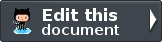Quick Start¶
Now that you have basic knowledge of applications, modules, and how they are each structured, we’ll show you the easy way to get started.
Install the Zend Skeleton Application¶
The easiest way to get started is to grab the sample application and module repositories. This can be done in the following ways.
Using Composer¶
Simply clone the ZendSkeletonApplication repository:
1 | prompt> git clone git://github.com/zendframework/ZendSkeletonApplication.git my-application
|
Then run Composer‘s install command to install the ZF library and any other configured dependencies:
1 | prompt> php ./composer.phar install
|
Using Git¶
Simply clone the ZendSkeletonApplication repository, using the --recursive option, which will also grab ZF.
1 | prompt> git clone --recursive git://github.com/zendframework/ZendSkeletonApplication.git my-application
|
Manual Installation¶
- Download a tarball of the ZendSkeletonApplication repository:
- Deflate the archive you selected and rename the parent directory according to your project needs; we use “my-application” throughout this document.
- Install Zend Framework, and either have its library on your PHP include_path, symlink the library into your project’s “library”, or install it directly into your application using Pyrus.
Create a New Module¶
By default, one module is provided with the ZendSkeletonApplication, named “Application”. It simply provides a controller to handle the “home” page of the application, the layout template, and templates for 404 and error pages.
Typically, you will not need to touch this other than to provide an alternate entry page for your site and/or alternate error page.
Additional functionality will be provided by creating new modules.
To get you started with modules, we recommend using the ZendSkeletonModule as a base. Download it from here:
- Zip: https://github.com/zendframework/ZendSkeletonModule/zipball/master
- Tarball: https://github.com/zendframework/ZendSkeletonModule/tarball/master
Deflate the package, and rename the directory “ZendSkeletonModule” to reflect the name of the new module you want to create; when done, move the module into your new project’s module/ directory.
At this point, it’s time to create some functionality.
Update the Module Class¶
Let’s update the module class. We’ll want to make sure the namespace is correct, configuration is enabled and returned, and that we setup autoloading on initialization. Since we’re actively working on this module, the class list will be in flux, we probably want to be pretty lenient in our autoloading approach, so let’s keep it flexible by using the StandardAutoloader. Let’s begin.
First, let’s have autoload_classmap.php return an empty array:
1 2 3 | <?php
// autoload_classmap.php
return array();
|
We’ll also edit our config/module.config.php file to read as follows:
1 2 3 4 5 6 7 | return array(
'view_manager' => array(
'template_path_stack' => array(
'<module-name>' => __DIR__ . '/../view'
),
),
);
|
Fill in “module-name” with a lowercased, dash-separated version of your module name – e.g., “ZendUser” would become “zend-user”.
Next, edit the Module.php file to read as follows:
1 2 3 4 5 6 7 8 9 10 11 12 13 14 15 16 17 18 19 20 21 22 23 24 25 26 | namespace <your module name here>;
use Zend\ModuleManager\Feature\AutoloaderProviderInterface;
use Zend\ModuleManager\Feature\ConfigProviderInterface;
class Module implements AutoloaderProviderInterface, ConfigProviderInterface
{
public function getAutoloaderConfig()
{
return array(
'Zend\Loader\ClassMapAutoloader' => array(
__DIR__ . '/autoload_classmap.php',
),
'Zend\Loader\StandardAutoloader' => array(
'namespaces' => array(
__NAMESPACE__ => __DIR__ . '/src/' . __NAMESPACE__,
),
),
);
}
public function getConfig()
{
return include __DIR__ . '/config/module.config.php';
}
}
|
At this point, you now have your module configured properly. Let’s create a controller!
Create a Controller¶
Controllers are simply objects that implement Zend\Stdlib\DispatchableInterface. This means they need to implement a dispatch() method that takes minimally a Request object as an argument.
In practice, though, this would mean writing logic to branch based on matched routing within every controller. As such, we’ve created two base controller classes for you to start with:
- Zend\Mvc\Controller\AbstractActionController allows routes to match an “action”. When matched, a method named after the action will be called by the controller. As an example, if you had a route that returned “foo” for the “action” key, the “fooAction” method would be invoked.
- Zend\Mvc\Controller\AbstractRestfulController introspects the Request to determine what HTTP method was
used, and calls a method according to that.
- GET will call either the getList() method, or, if an “id” was matched during routing, the get() method (with that identifer value).
- POST will call the create() method, passing in the $_POST values.
- PUT expects an “id” to be matched during routing, and will call the update() method, passing in the identifier, and any data found in the raw post body.
- DELETE expects an “id” to be matched during routing, and will call the delete() method.
To get started, we’ll simply create a “hello world”-style controller, with a single action. First, create the directory src/<module name>/Controller, and then create the file HelloController.php inside it. Edit it in your favorite text editor or IDE, and insert the following contents:
1 2 3 4 5 6 7 8 9 10 11 12 13 14 | <?php
namespace <module name>\Controller;
use Zend\Mvc\Controller\AbstractActionController;
use Zend\View\Model\ViewModel;
class HelloController extends AbstractActionController
{
public function worldAction()
{
$message = $this->params()->fromQuery('message', 'foo');
return new ViewModel(array('message' => $message));
}
}
|
So, what are we doing here?
- We’re creating an action controller.
- We’re defining an action, “world”.
- We’re pulling a message from the query parameters (yes, this is a superbly bad idea in production! Always sanitize your inputs!).
- We’re returning a ViewModel with an array of values to be processed later.
We return a ViewModel. The view layer will use this when rendering the view, pulling variables and the template name from it. By default, you can omit the template name, and it will resolve to “lowercase-controller-name/lowercase-action-name”. However, you can override this to specify something different by calling setTemplate() on the ViewModel instance. Typically, templates will resolve to files with a ”.phtml” suffix in your module’s view directory.
So, with that in mind, let’s create a view script.
Create a View Script¶
Create the directory view/<module-name>/hello. Inside that directory, create a file named world.phtml. Inside that, paste in the following:
1 2 3 | <h1>Greetings!</h1>
<p>You said "<?php echo $this->escapeHtml($message) ?>".</p>
|
That’s it. Save the file.
Note
What is the method escapeHtml()? It’s actually a view helper, and it’s designed to help mitigate XSS attacks. Never trust user input; if you are at all uncertain about the source of a given variable in your view script, escape it using one of the provided escape view helper depending on the type of data you have.
Create a Route¶
Now that we have a controller and a view script, we need to create a route to it.
Note
ZendSkeletonApplication ships with a “default route” that will likely get you to this action. That route basically expects “/{module}/{controller}/{action}”, which allows you to specify this: “/zend-user/hello/world”. We’re going to create a route here mainly for illustration purposes, as creating explicit routes is a recommended practice. The application will look for a Zend\Mvc\Router\RouteStack instance to setup routing. The default generated router is a Zend\Mvc\Router\Http\TreeRouteStack.
To use the “default route” functionality, you will need to have the following route definition in your module. Replace <module-name> with the name of your module.
1 2 3 4 5 6 7 8 9 10 11 12 13 14 15 16 17 18 19 20 21 22 23 24 25 26 27 28 29 | // module.config.php
return array(
'<module-name>' => array(
'type' => 'Literal',
'options' => array(
'route' => '/<module-name>',
'defaults' => array(
'controller' => '<module-namespace>\Controller\Index',
'action' => 'index',
),
),
'may_terminate' => true,
'child_routes' => array(
'default' => array(
'type' => 'Segment',
'options' => array(
'route' => '/[:controller[/:action]]',
'constraints' => array(
'controller' => '[a-zA-Z][a-zA-Z0-9_-]*',
'action' => '[a-zA-Z][a-zA-Z0-9_-]*',
),
'defaults' => array(
),
),
),
),
),
// ... other configuration ...
);
|
Additionally, we need to tell the application we have a controller:
Note
We inform the application about controllers we expect to have in the application. This is to prevent somebody requesting any service the ServiceManager knows about in an attempt to break the application. The dispatcher uses a special, scoped container that will only pull controllers that are specifically registered with it, either as invokable classes or via factories.
Open your config/module.config.php file, and modify it to add to the “routes” and “controller” parameters so it reads as follows:
1 2 3 4 5 6 7 8 9 10 11 12 13 14 15 16 17 18 19 20 21 22 | return array(
'router' => array(
'routes' => array(
'<module name>-hello-world' => array(
'type' => 'Literal',
'options' => array(
'route' => '/hello/world',
'defaults' => array(
'controller' => '<module name>\Controller\Hello',
'action' => 'world',
),
),
),
),
),
'controllers' => array(
'invokables' => array(
'<module namespace>\Controller\Hello' => '<module namespace>\Controller\HelloController',
),
),
// ... other configuration ...
);
|
Tell the Application About our Module¶
One problem: we haven’t told our application about our new module!
By default, modules are not parsed unless we tell the module manager about them. As such, we need to notify the application about them.
Remember the config/application.config.php file? Let’s modify it to add our new module. Once done, it should read as follows:
1 2 3 4 5 6 7 8 9 10 11 12 13 | <?php
return array(
'modules' => array(
'Application',
'<module namespace>',
),
'module_listener_options' => array(
'module_paths' => array(
'./module',
'./vendor',
),
),
);
|
Replace <module namespace> with the namespace of your module.
Test it Out!¶
Now we can test things out! Create a new vhost pointing its document root to the public directory of your application, and fire it up in a browser. You should see the default homepage template of ZendSkeletonApplication.
Now alter the location in your URL to append the path “/hello/world”, and load the page. You should now get the following content:
1 2 3 | <h1>Greetings!</h1>
<p>You said "foo".</p>
|
Now alter the location to append ”?message=bar” and load the page. You should now get:
1 2 3 | <h1>Greetings!</h1>
<p>You said "bar".</p>
|
Congratulations! You’ve created your first ZF2 MVC module!