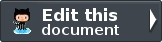JSON Helper¶
When creating views that return JSON, it’s important to also set the appropriate response header. The JSON view helper does exactly that. In addition, by default, it disables layouts (if currently enabled), as layouts generally aren’t used with JSON responses.
The JSON helper sets the following header:
1 | Content-Type: application/json
|
Most AJAX libraries look for this header when parsing responses to determine how to handle the content.
Usage of the JSON helper is very straightforward:
1 | <?php echo $this->json($this->data) ?>
|
Note
Keeping layouts and enabling encoding using Zend\Json\Expr
Each method in the JSON helper accepts a second, optional argument. This second argument can be a boolean flag to enable or disable layouts, or an array of options that will be passed to Zend\Json\Json::encode() and used internally to encode data.
To keep layouts, the second parameter needs to be boolean TRUE. When the second parameter is an array, keeping layouts can be achieved by including a keepLayouts key with a value of a boolean TRUE.
1 2 3 4 5 | // Boolean true as second argument enables layouts:
echo $this->json($this->data, true);
// Or boolean true as "keepLayouts" key:
echo $this->json($this->data, array('keepLayouts' => true));
|
Zend\Json\Json::encode allows the encoding of native JSON expressions using Zend\Json\Expr objects. This option is disabled by default. To enable this option, pass a boolean TRUE to the enableJsonExprFinder key of the options array:
1 2 3 4 | <?php echo $this->json($this->data, array(
'enableJsonExprFinder' => true,
'keepLayouts' => true,
)) ?>
|